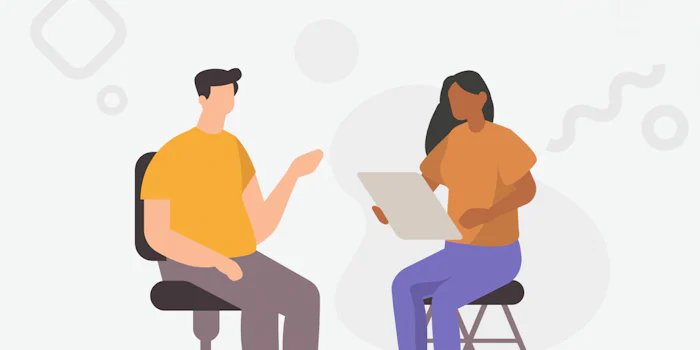-
Business Skills
-
Personal Development
-
Leadership and Management
- For your Business
- Mind Tools Store
- Podcast
- Newsletter
- About Us
- About Mind Tools Content
- Member Stories
- FAQ

Try Mind Tools for FREE
Get unlimited access to all our career-boosting content and member benefits with our 7-day free trial.
Start your Free Trial
Discover something new today
Trending

How to Use AI as a Manager
Using artificial intelligence technology to support your team

What's Your Leadership Style?
Learn about the strengths and weaknesses of the way you like to lead
Popular
Burnout Self-Test
Check yourself for burnout
Body Language
Beyond words – How to read unspoken signals
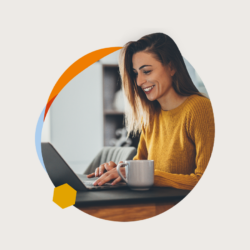
Try Mind Tools for FREE
Get unlimited access to all our career-boosting content and member benefits with our 7-day free trial.
Start your Free Trial
MAIN MENU
Business Skills
Personal Development